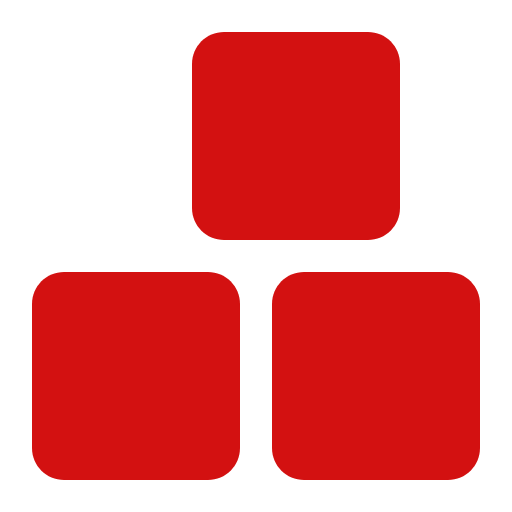Color Palette Documentation
Introduction #
This documentation includes the color palette designed for your components. You can use these colors in designing and customizing your components.
$color-palette: (
primary: #3761EB,
on-primary: #FFFFFF,
primary-light: #E9EDFA,
primary-dark: #0C2780,
secondary: #272E3F,
on-secondary: #FFFFFF,
secondary-light: #3C4252,
secondary-dark: #0F172A,
specific: #38BDF8,
button-text: #FFFFFF,
button: #3761EB,
text: #707479,
title-text: #0F172A,
secondary-text: #AFB3BC,
section-title-text: #FFFFFF,
border: #E4E6E8,
divider: #E6E7EA,
shadow: #DEDEDE,
icon: #3761EB,
menu: #FFFFFF,
card: #FFFFFF,
background: #FAFAFA,
section: #FFFFFF,
hover: #9E9E9E,
button-hover: #FFFFFF,
text-hover: #FFFFFF,
button-text-hover: #FFFFFF,
fields: #343A40,
border-fields: #495057,
title-text-fields: #FFFFFF,
text-fields: #ABAFB3,
black: #000000,
white: #FFFFFF,
danger-regular: #D70D0D,
disabled-regular: #3761EB,
warning-regular: #FFB800,
warning-light: #FDD368,
warning-dark: #CA9200,
success-regular: #02B74A,
success-light: #C0FCD8,
success-dark: #007A31,
danger-dark: #AA0D0D,
danger-light: #F8D0D0,
disabled-light: #E2E2E2,
disabled-dark: #575857,
information-regular: #3761EB,
information-light: #7393FF,
information-dark: #2145BC,
border-secondary: #B1B1B1,
unCommon: #FFFFFF
);
Customizing Colors #
Users can customize the color palette by changing the values of the color codes in the $color-palette variable. For example, to change the primary color to green, you can do the following:
$color-palette: (
primary: #28A745, // Change color to green
// Other colors remain the same
);
Using Colors #
Users can use two methods to apply colors in SCSS:
-
Using the get-color function:
To use colors dynamically, you can utilize theget-colorfunction:.button { background-color: get-color(primary); } -
Using CSS Classes:
You can also use the predefined CSS classes. For example:
<button class="bg-primary-color">Button</button>
Conclusion #
With this color palette and customization options, you can create a beautiful and organized design. These colors provide you with the ability to enhance the user experience for your users.