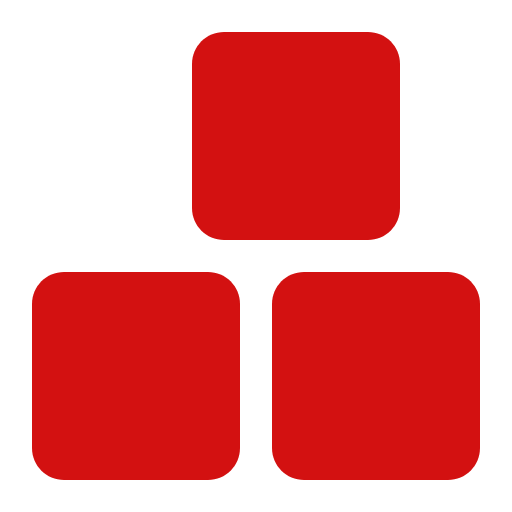Tooltip
The Tooltip component displays informative text when users hover over, focus on, or tap an element. It supports multiple positions and can be customized for width and appearance.
Description #
The Tooltip component provides contextual information for UI elements. It supports different positions (top, bottom, left, right) and can be set to full width. Tooltips are triggered on hover or focus, and can be styled using SCSS variables.
Position Modes: Place the tooltip above, below, left, or right of the target element using modifier classes.
Full Width: Make the tooltip span the full width of the element or a custom width using
tooltip-full-widthand a CSS variable.Customizable: Easily change background, border, and arrow styles via SCSS variables.
Examples and Classes #
Basic Example
<button class="btn btn-primary tooltip tooltip-top">
Top Tooltip
<span>Tooltip on top</span>
</button>
<button class="btn btn-secondary tooltip tooltip-bottom">
Bottom Tooltip
<span>Tooltip on bottom</span>
</button>
<button class="btn btn-success tooltip tooltip-left">
Left Tooltip
<span>Tooltip on left</span>
</button>
<button class="btn btn-danger tooltip tooltip-right">
Right Tooltip
<span>Tooltip on right</span>
</button>
Available Classes
| Class | Description |
|---|---|
| .tooltip | Base class for tooltip functionality |
| .tooltip-top | Positions the tooltip above the element |
| .tooltip-bottom | Positions the tooltip below the element |
| .tooltip-left | Positions the tooltip to the left of the element |
| .tooltip-right | Positions the tooltip to the right of the element |
Layout Variations
The Tooltip component supports different layout variations:
- Positioned Tooltip: Place tooltip on top, bottom, left, or right of the element
- Full Width Tooltip: Tooltip can span the full width of the element or a custom width
- Custom Arrow: Arrow direction and style can be customized via SCSS
File Locations #
| File | Path | Description |
|---|---|---|
| index.html | miz/themes/mizoon/components/tooltip/index.html | Example implementation and documentation |
| _index.scss | miz/themes/mizoon/components/tooltip/_index.scss | SCSS styles and variables |
| script.js | miz/themes/mizoon/components/tooltip/script.js | JavaScript functionality |
SCSS Variables #
$tooltip-bg: #222;
$tooltip-color: #fff;
$tooltip-padding: 0.5rem 1rem;
$tooltip-border-radius: 4px;
$tooltip-arrow-size: 8px;
$tooltip-arrow-color: $tooltip-bg;
$tooltip-transition: 0.2s;
$tooltip-z-index: 1000;
$tooltip-full-width: 100%;
$tooltip-box-shadow: 0 2px 8px rgba(0,0,0,0.1);
JavaScript Implementation #
Implementation Example
// No JavaScript code
Include the MIZCHIN JavaScript file in your page.